Getting Started with Framer Motion
Framer Motion makes layout animations in web development easy. It creates smooth animations and transitions that improve how users interact with websites. Imagine elements moving fluidly, catching your eye and making interactions feel natural. This is what Framer Motion delivers.
It works well with React, which developers love. This combination lets you build dynamic and responsive web applications without hassle. Framer Motion's features make animations straightforward, letting you express your creativity without complex code.
Key Features of Framer Motion:
- Smooth Animations: Design natural transitions that enhance user interaction.
- Easy Integration: Fits perfectly with React, making development simpler.
- Responsive Design: Adjust animations to fit any screen size with ease.
- Customizable: Shape animations to match your specific design vision.
Framer Motion is essential for creating intuitive and visually striking interfaces. It elevates the user experience by making interactions engaging. For web developers, mastering Framer Motion is a valuable skill.
Integrating Framer Motion with React
Framer Motion fits right into the React ecosystem, making it a breeze to create stunning animations. With its component-based architecture, you can integrate motion elements directly into your React components and bring your UI to life.
Start with the basics. Import Framer Motion into your React project. Then, swap out regular HTML tags with motion components like motion.div. This simple change opens up a world of animation possibilities.
import { motion } from "framer-motion";
const MyComponent = () => (
<motion.div
animate={{ x: 100 }}
transition={{ duration: 0.5 }}
>
Hello, Motion!
</motion.div>
);
Use props like animate, whileHover, and transition to define animations. Want an element to move when hovered? Use whileHover to specify the animation behavior. Need a smooth transition? The transition prop handles the timing and easing.
<motion.div
whileHover={{ scale: 1.1 }}
transition={{ type: "spring", stiffness: 300 }}
>
Hover over me!
</motion.div>
By combining these motion elements with React's state and lifecycle methods, you can create dynamic, interactive animations that respond to user actions. Framer Motion's declarative syntax means you can focus on creativity without getting bogged down in complex code. This makes it accessible even if you're new to animation frameworks. For those interested in exploring how frameworks like Next.js enhance React applications, you might find our in-depth comparison of Next.js and React beneficial for understanding the added benefits of server-side rendering and static site generation.
Creating Smooth Layout Animations
Framer Motion's layout animations let you create seamless transitions that make your web apps feel more alive. These animations adjust elements' size and position with grace, enhancing the user experience by making changes feel fluid and natural. It’s like the elements on your page are dancing together in perfect harmony.
The magic happens with the layout prop. By setting layout={true} on a motion component, Framer Motion automatically manages the transition between different layouts. This is particularly useful when elements need to shift around, like when reordering list items.
Let’s look at a simple example. Imagine you have a list where items can be rearranged. By using the layout prop, you can animate the movement in a way that's both smooth and visually appealing.
import { motion } from "framer-motion";
const Item = ({ children }) => (
<motion.div layout>
{children}
</motion.div>
);
In this code, each Item will animate its position whenever the list changes. This makes the movement intuitive and engaging, reducing the cognitive load for users as they interact with your app. They won't just see a change; they'll experience it.
This approach doesn’t just add flair. It’s about making interactions feel natural. With Framer Motion, you can ensure your users enjoy every click, drag, and drop, keeping them engaged and coming back for more.
Shared Element Transitions Explained
Shared element transitions are a standout feature of Framer Motion, providing smooth animations across different components or pages. This creates a seamless user experience, making transitions feel natural and connected. The magic lies in the layoutId feature, which helps synchronize elements as they move.
To get started, you'll need to assign a unique layoutId to each element you want to animate across different states or routes. This identifier tells Framer Motion to track the element's position and dimensions, ensuring it transitions smoothly between its different instances.
Here's a practical example to illustrate this setup:
import { motion } from "framer-motion";
const SharedElement = ({ item }) => (
<motion.div layoutId={`item-${item.id}`}>
{item.content}
</motion.div>
);
In this snippet, each item in a list is wrapped in a motion.div with a unique layoutId. This setup allows items to animate gracefully, even when their order changes or they move to different pages.
Steps to Implement Shared Element Transitions:
- Assign Unique IDs: Use
layoutIdto match elements across components. - Wrap Elements: Enclose elements in
motion.divfor tracking. - Use AnimatePresence: Manage component lifecycle for smooth entry and exit animations.
Utilizing these transitions enhances the visual flow of your app. It creates a cohesive experience, capturing users' attention as elements transition seamlessly within your UI. For those interested in exploring frameworks for app development, understanding the differences between Next.js and Remix can be beneficial, as each framework offers unique strengths for creating dynamic and static applications.
Overcoming Animation Challenges
Framer Motion is a fantastic tool for creating smooth animations, but it does come with its own set of challenges. Integrating it with other styling libraries can be tricky. You might have to rewrite existing animations to fit into Framer Motion's framework. It’s crucial to ensure that your animations are smooth and efficient, particularly if you’re transitioning from CSS animations.
Managing the persistence of scroll positions during page transitions is another hurdle. Without handling this properly, users might experience jarring transitions that disrupt their navigation experience. It's important to maintain a seamless experience, so users feel at ease moving through your app.
Here are some tips to help you overcome these common challenges:
- Animation Efficiency: Use Framer Motion's built-in tools to optimize animations. This includes leveraging the
useReducedMotionhook to cater to users who prefer less motion, ensuring your animations are not only smooth but also considerate of different user needs. - Library Integration: When integrating with other styling libraries, focus on maintaining a consistent style. Consider using Framer Motion's
styleprop to manipulate styles directly within your animation components, reducing conflicts with other libraries. - Scroll Position Management: Implement logic to save and restore scroll positions during page transitions. This can be achieved by storing the position in a state or context and applying it when the component mounts. For more complex applications, consider exploring Next.js's capabilities for building large-scale applications, which can enhance performance and maintainability.
By addressing these challenges, you ensure a high-quality user experience with animations that are not only visually appealing but also functional and efficient. Keep these tips in mind, and your Framer Motion animations will shine.

Advanced Techniques in Framer Motion
Framer Motion offers powerful tools for creating animations that improve user interfaces. Drag-to-reorder lists and hover effects add depth to web apps. These techniques boost interactivity and user engagement.
AnimatePresence manages components' lifecycle, handling entry and exit animations. When items in a list are added or removed, AnimatePresence ensures smooth transitions, keeping the interface fluid.
import { AnimatePresence, motion } from "framer-motion";
const ItemList = ({ items }) => (
<AnimatePresence>
{items.map(item => (
<motion.div
key={item.id}
initial={{ opacity: 0 }}
animate={{ opacity: 1 }}
exit={{ opacity: 0 }}
>
{item.content}
</motion.div>
))}
</AnimatePresence>
);
LayoutGroup groups motion components. This syncs animations between elements, like when rearranging items in a list. It ensures all components transition together, creating unified animations.
import { motion, LayoutGroup } from "framer-motion";
const ReorderList = ({ items }) => (
<LayoutGroup>
{items.map(item => (
<motion.div layout key={item.id}>
{item.content}
</motion.div>
))}
</LayoutGroup>
);
These techniques bring interfaces to life. They create visually appealing and intuitive interactions. Using these features helps build engaging web experiences, especially when combined with frameworks like Next.js, which supports complex workflows and scalability. For those interested in how Next.js can enhance various applications, including e-commerce and enterprise projects, consider exploring its use cases and benefits.
Styling with Styled-Components
Styling and animations can seamlessly blend using Framer Motion with styled-components. This approach lets you manage both in one place, simplifying your workflow and ensuring that your styles and animations are always in sync. Here's how you can do it.
Start by creating a styled component using a library like Emotion or styled-components. This setup allows you to define all your CSS in JavaScript, making it easier to manage styles across your application. Once you've got your styled component, wrap it inside a Framer Motion component. This combo lets you apply animations directly to your styled elements.
import styled from 'styled-components';
import { motion } from 'framer-motion';
const StyledBox = styled(motion.div)`
width: 100px;
height: 100px;
background-color: blue;
`;
const MyComponent = () => (
<StyledBox
animate={{ rotate: 90 }}
transition={{ duration: 0.5 }}
/>
);
Benefits of this approach:
- Code Simplification: Keep styles and animations in one place.
- Synchronization: Ensure styles and animations adjust together.
- Flexibility: Easily update styles and animations without juggling multiple files.
This method lets you maintain a clean codebase. It makes it easier to track changes, and ensures that your animations work perfectly with your styles. Whether updating a color scheme or tweaking an animation, everything stays organized and efficient. Additionally, for those developing with Next.js, understanding common challenges in Next.js MVP development can further enhance the efficiency and performance of your applications.
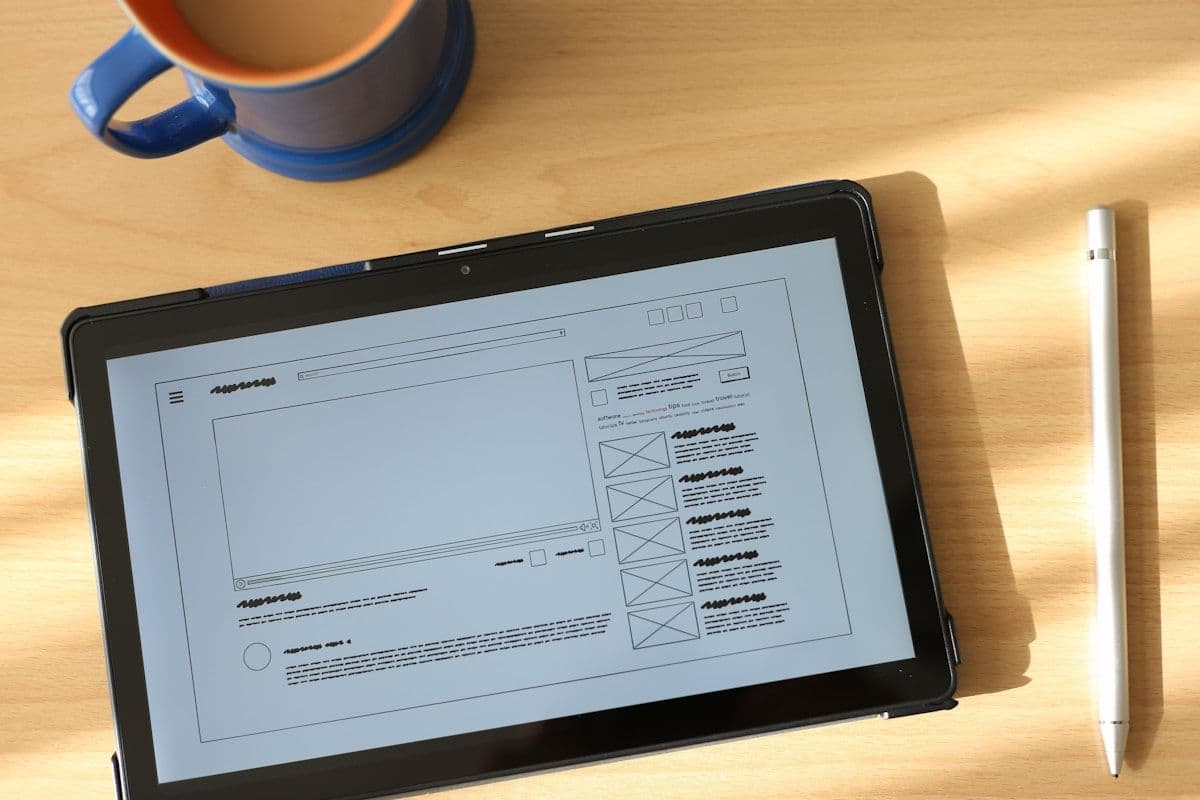
Wrapping Up Framer Motion
Framer Motion is more than just a tool for adding flair to your web applications. Its integration with React and styled-components makes it a powerful ally in creating responsive and engaging layouts. By incorporating layout animations, you enhance the user experience, making your applications feel seamless and intuitive.
The beauty of Framer Motion lies in its simplicity and flexibility. You can create smooth transitions that captivate users without diving into complex code. The layout prop, combined with motion components, allows you to manage layout changes effortlessly. This is essential for applications where elements frequently change position or size.
Here’s a quick recap of why Framer Motion is worth exploring:
- Integration: Works seamlessly with React and styled-components.
- User Experience: Enhances interaction with fluid animations.
- Simplicity: Simplifies complex animation tasks with easy-to-use props.
Experimenting with Framer Motion can unlock endless possibilities for your projects. Whether you're building a simple app or a complex web interface, mastering these techniques can elevate your project's quality and responsiveness.
If you're eager to take your app to the next level, consider reaching out to a team that specializes in rapid MVP development. Discover how integrating cutting-edge tools like Framer Motion can enhance your startup's application by getting in touch with us. We're here to help bring your innovative ideas to life swiftly and efficiently.



